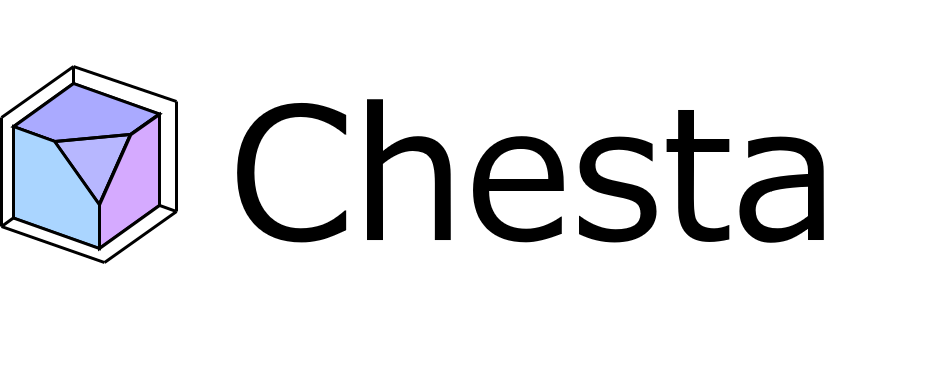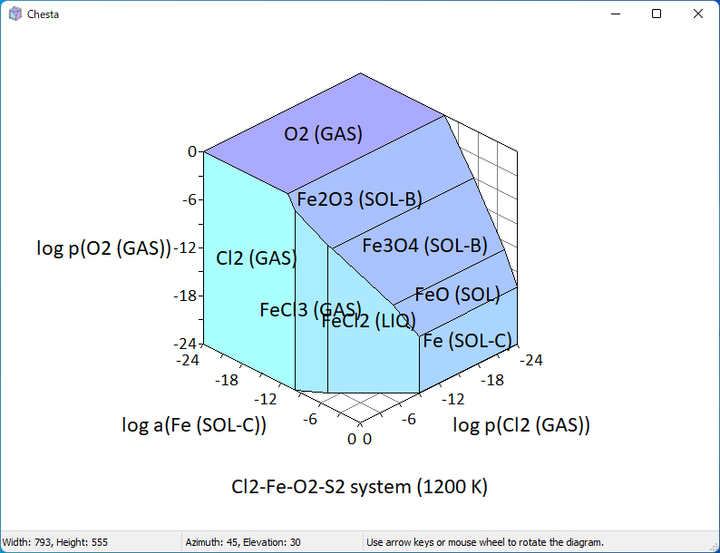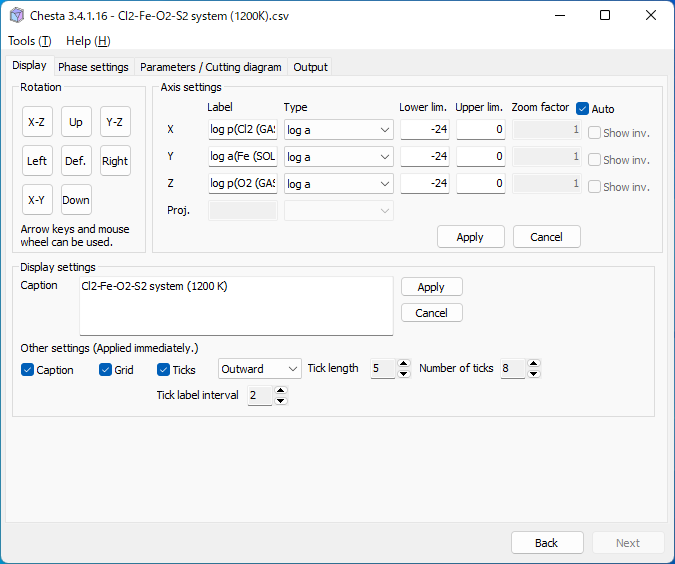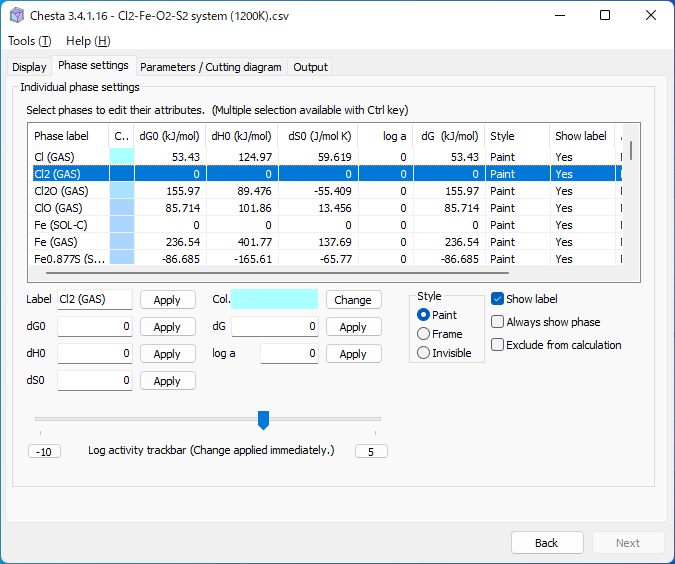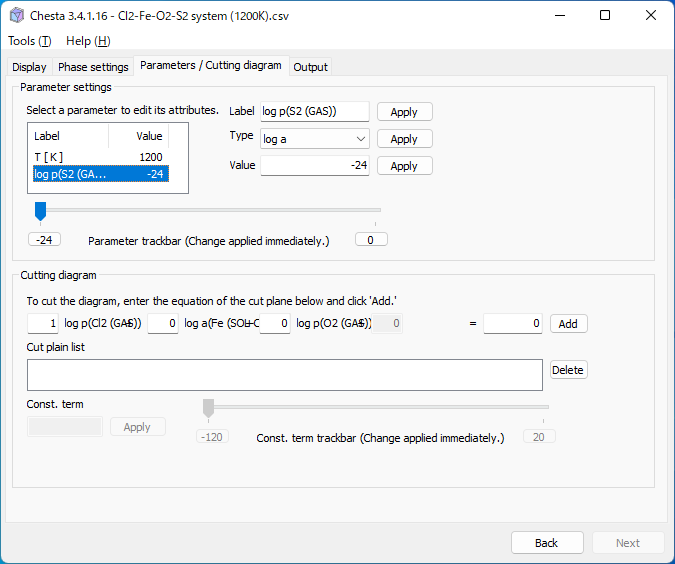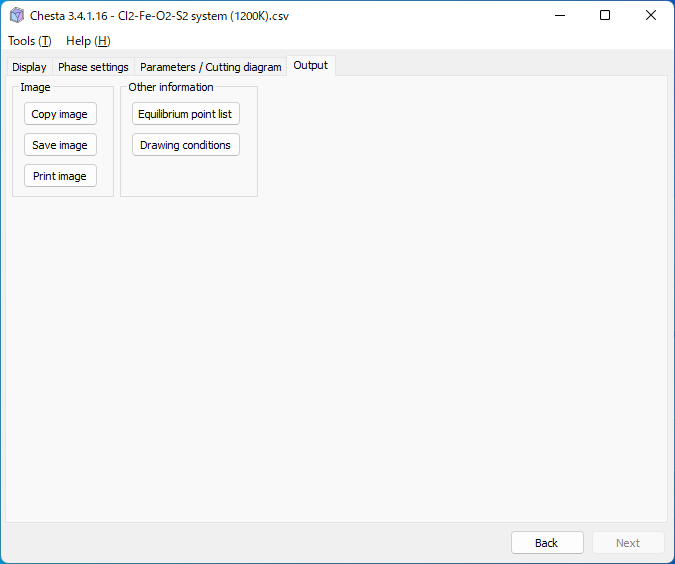Tutorial 1: Install and create a diagram using a sample data file
This tutorial is for Chesta version 3.4.1.
Install
Download Chesta and unzip the downloaded compressed file to an appropriate folder. The compressed file contains the following files.
- "Chesta3.exe" (Executable program)
- "Data File Creation Wizard 3.xls" (Excel file for data file creation)
- "Software License Agreement.pdf"
- "Sample data" folder (Contains sample data files)
- "locale" folder (Contains translation files)
Create a chemical potential diagram using a sample data file
1. Run "Chesta3.exe."
2. Open a data file "Cl2-Fe-O2-S2 system (1200K).csv" in the "Sample data" folder. The contents of the file are displayed in the Chesta window.
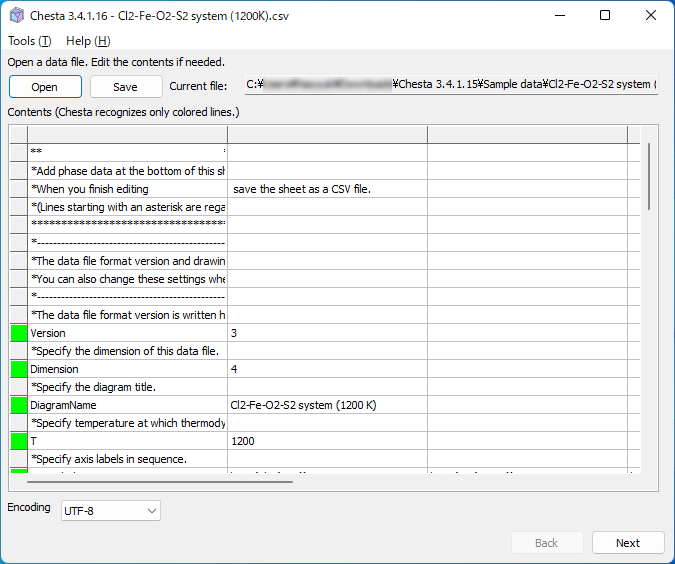
3. Click "Next," and a setup screen appears. You can modify axis assignment and chemical species taken into consideration. For the time being, you may leave them as they are.
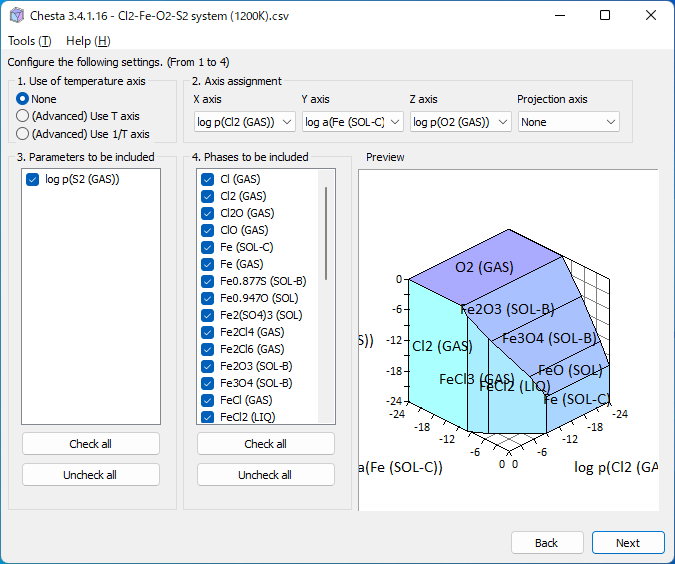
4. Click "Next," and a new diagram window appears. By dragging the diagram, it can be rotated and viewed from any angle. Various operations can also be performed from another window that is already displayed.